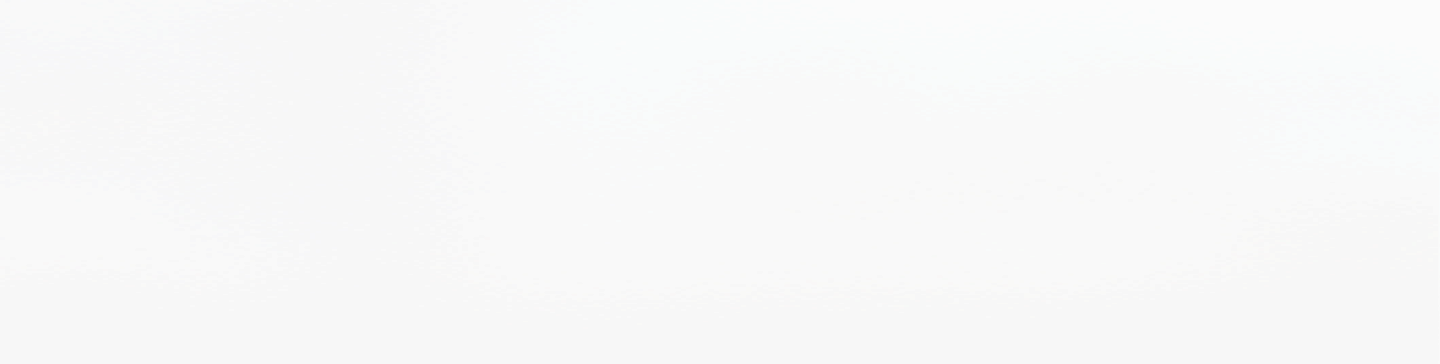
Install Redis™* Windows alternatives such as Memurai
Technical articles and news about Memurai.
There are a few key moments that developers tend to remember for a long time. One of those rare moments is when you ship your product to the general public for the very first time. As a developer after you publish the new binaries, update the website, and tweet about the release we still hold our breath … and ask ourselves … What did we miss??? Does it work? Let me check one more time…
The official release of Memurai went quite well, that day on April 27th. Customers kept visiting our site, downloading Memurai Developer, and inquired about Memurai Enterprise. Many of my friends ask me What is Memurai? and Why should I care? For my dear friends, … you know who you are here is my answer… 😊
A bit of history - some Windows Redis download options from the past
A few years ago, there was an initiative under the MS Open Tech umbrella to create a native Redis Windows alternative. One of the many success metrics for this project was to install Redis cli on Windows and run it the same way as on Linux. The developers successfully ported it up until version 3.0.504 after which it was retired and archived. While the project was alive several organizations choose to install the Redis Windows ported binaries and to build on top of it. Many of those organizations now are looking for upgrade alternatives and are asking the question - How to install Redis on Windows? The Memurai team stepped up and we are happy to offer one such alternative for a Redis Windows download.
Let's get technical
Allow me to talk about a trivial but super important topic: installing Memurai the Redis compatible datastore for Windows. We will talk about the following topics:
-
Distinct ways to install Memurai
-
Tips to complete a successful upgrade
-
The installer failed. How do I collect the installer log files?
-
How to report issues
Distinct ways to install Memurai
There are multiple ways to install Memurai, some obvious, some less known, but still useful.
Download and launch the .msi file
The most common way to install Memurai is to download the .msi file and follow the installer wizard steps. We will not spend much time on this case; just pointing out two things:
-
To install the default settings using scripts, we recommend the following command:
Memurai-Developer-v2.0.2.msi /quietIt will do a silent install without any UI being displayed. -
When you uninstall Memurai we intentionally leave the
.logfile and the.configfile in the Memurai folder. In case you made some customizations and want to keep the.configfile it will be available. If you want to review some things from the.logfile, we keep it there.
For additional install scenarios please visit our documentation page.
Using NuGet and Chocolatey
Several customers asked for NuGet and Chocolatey support, and we decided to answer their request. Since it is quite well documented how to take advantage of those options, we will not spend much time on it.
WinGet installer
During Microsoft Build 2020 the new Windows Terminal was announced and the Windows Package Manager called winget was released to public preview. We decided to release Memurai Developer for it. A couple of useful commands:
To search for the package c:\> winget search Memurai
To install Memurai Developer c:\> winget install MemuraiDeveloper
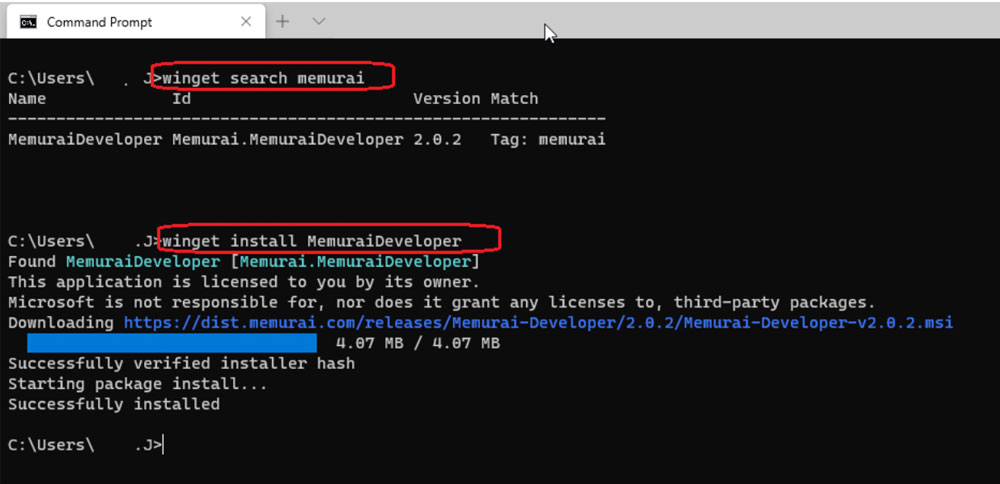
If you are used to installing multiple applications via scripts please check out winstall. Memurai Developer is supported.
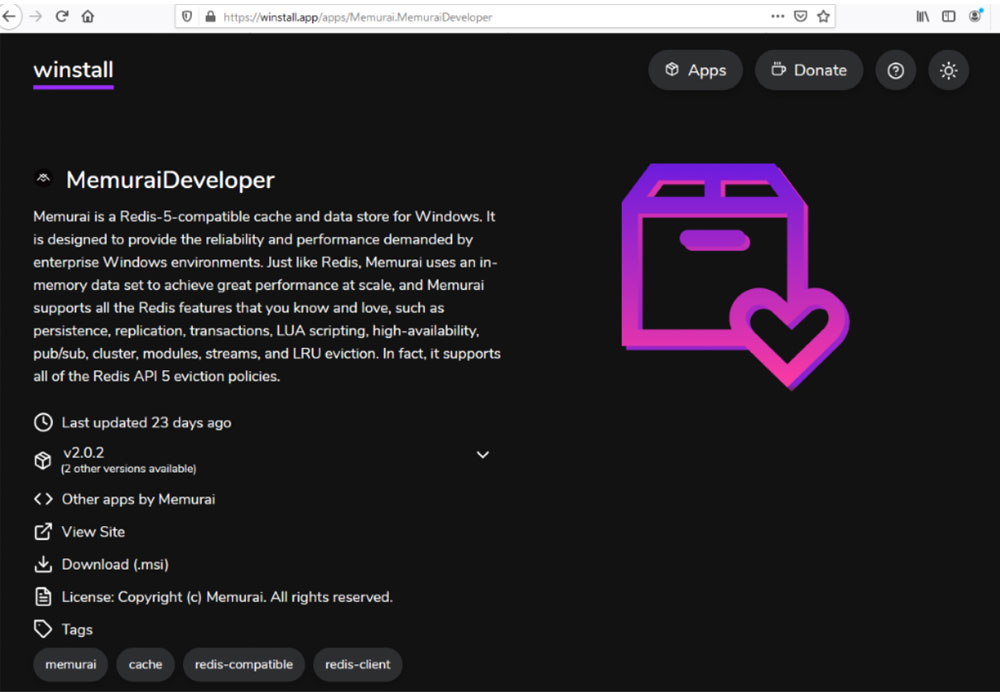
Tips to complete a successful upgrade
If you do not have any data, log files, or configuration files that you want to keep or preserve you can uninstall the old instance of Memurai and install the new one and you are good to go.
If you want to keep the data, logs and config files before you upgrade to Memurai 2.0.2 there are few things to do:
- Make sure you have backups and you can restore the:
- data
- logfiles and
- config files if needed
-
A straight forward upgrade will overwrite the existing
memurai.conffile inside Memurai's install folder -
If Memurai runs as a service during upgrade this will be deleted and recreated if the
.msiinstaller has the check-bock marked. -
If you are using a customized
memurai.conffile inside the Memurai's install folder, we suggest that you do not install Memurai as a service with the.msiinstaller. First, update yourmemurai.conffile and after create the service manually. One such command ismemurai.exe --service-install memurai.conf. For additional details see our docs page.
The installer failed. How do I collect the installer log files?
On rare occasions, if the installer fails, and we would like to know about it. The first step in fixing a bug is to be able to reproduce it. The next best thing is to have great log files. Some useful steps on how to get great installer log files that are actionable.
From an Administrator command prompt, navigate to the folder where the Memurai Developer installer is located (typically it's under %userprofile%\downloads).
EG: cd /d %userprofile%\downloads msiexec /i Memurai-Developer-2.0.0.msi /l*v "install.log"
Proceed through the installer steps as you did before until you hit the error.
The install.log file should provide some clue as to why the installation failed. If the solution is not obvious, post it to Stack Overflow. Please let us know how it goes, either way!
How to report issues.
There are several distinct channels to report back to the Memurai team on any issues. For our Enterprise customers, we recommend using the [email protected] email address. For our Developer users, the best option is to post the details to Stack Overflow.
Conclusions
Please download Memurai Developer install it and give it a spin, try it out, test it out. Let us know how does it meet your expectations. We appreciate your feedback and input!
Redis is a trademark of Redis Ltd. Any rights therein are reserved to Redis Ltd. Any use by Memurai is for referential purposes only and does not indicate any sponsorship, endorsement or affiliation between Redis and Memurai
